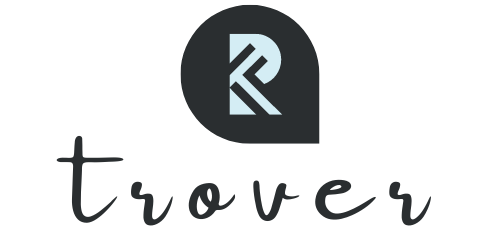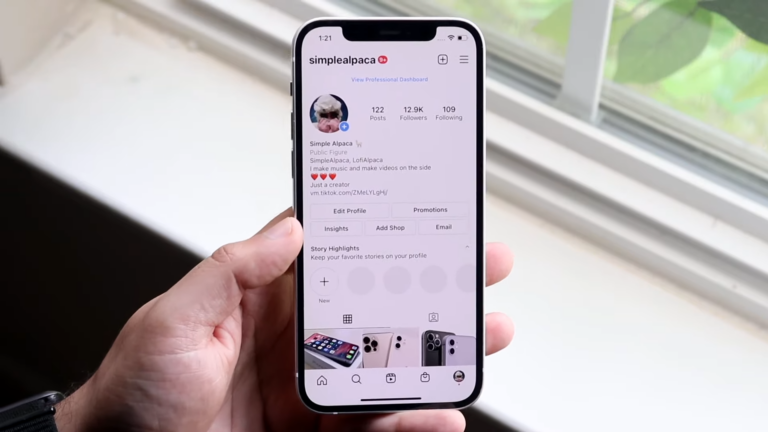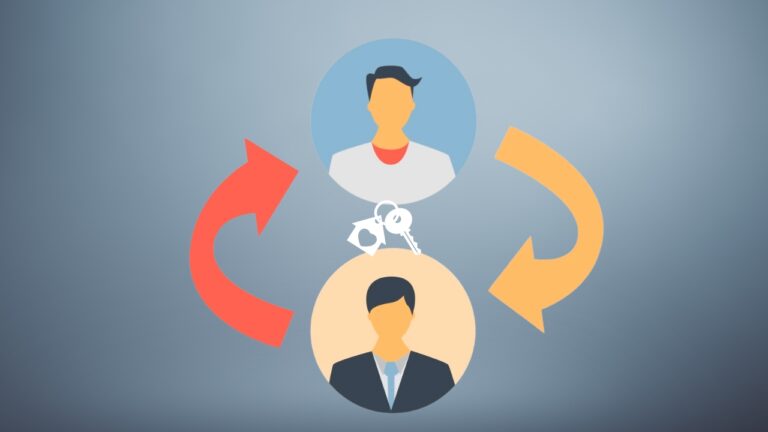Instagram outages, though common, cause significant inconvenience for millions of users globally. Whether you’re a casual user, influencer, or business, these downtimes can disrupt your day-to-day activities. Understanding the frequency and impact of these outages is essential in today’s social media-driven world.
When Instagram goes down, it’s not just a minor hiccup; it often leads to a cascade of frustration and confusion. This blog post aims to demystify the steps you can take when faced with such a dilemma, ensuring you’re equipped to handle Instagram troubles with ease.
1. Confirm the Issue
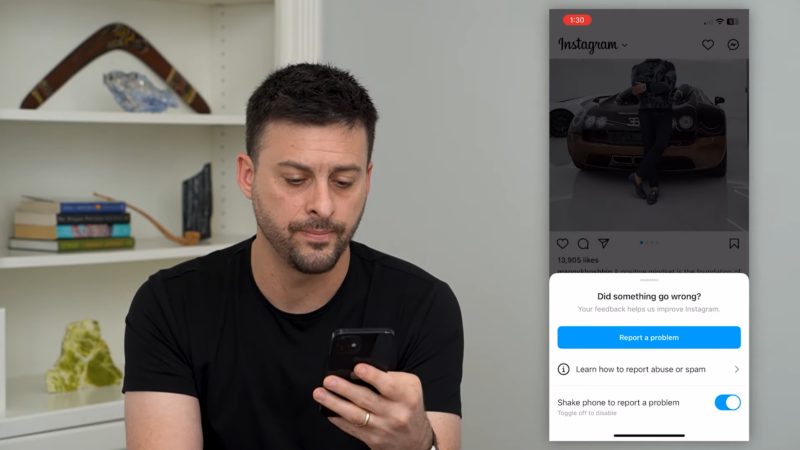
Before jumping to conclusions, it’s crucial to confirm whether Instagram is down for everyone or just for you. Websites like DownDetector offer real-time outage reports, which can quickly help you understand the scope of the problem.
Similarly, turning to Twitter and searching for recent tweets about Instagram can offer immediate insights into the situation. Often, users share their experiences and frustrations on these platforms, making it a reliable way to gauge the extent of the issue.
Knowing if the problem is widespread or isolated to your account or region can significantly change how you approach the solution. This step is the cornerstone in troubleshooting Instagram outages.
2. Check Your Internet Connection
A stable internet connection is the backbone of a seamless Instagram experience. When you encounter issues with the app, it’s prudent to first check your internet connectivity. Sometimes, the culprit is as simple as a weak Wi-Fi signal or a disrupted mobile data connection.
Restarting your Wi-Fi router or switching to a different network can often restore access to Instagram. For mobile data users, toggling the data connection off and on can refresh your network settings.
Additionally, try loading other websites or apps to test the stability of your connection. This step is fundamental yet often overlooked, so always ensure your internet connection is not the reason behind the Instagram outage.
3. Restart the Instagram App
Is Instagram not working? If that’s the case you need to visit this. Why? Well, app glitches are common, and sometimes the simplest solution is to restart the app. Force-closing the Instagram app and reopening it can resolve minor bugs and refresh your connection to Instagram’s servers.
On iOS, double-tap the home button or swipe up from the bottom and swipe the app away. For Android users, go to ‘Settings,’ find ‘Apps,’ locate Instagram, and tap ‘Force Stop.’ Reopening the app after this can often bring things back to normal.
This action clears the temporary memory (or cache) of the app, potentially fixing loading or functionality issues. Remember, this is a quick fix and is particularly effective when the app behaves erratically or freezes.
4. Clear App Cache
Clearing the app cache is another effective way to address glitches. The cache is where the app stores data to load frequently accessed content faster. However, over time, this data can become corrupted, causing the app to malfunction.
To clear the cache on Android, go to ‘Settings,’ find ‘Apps,’ select Instagram, and tap ‘Clear Cache.’ On iOS, the process is different as it doesn’t allow direct clearing of app cache.
Instead, you would need to uninstall and reinstall the app, which achieves a similar result. This step can significantly improve the app’s performance and is recommended if restarting the app doesn’t work.
5. Update the App
Keeping the Instagram app updated is crucial for a smooth experience. Developers regularly release updates to fix bugs and introduce new features. Running an outdated version of the app can lead to compatibility issues and unexpected crashes.
To update the app, go to the App Store on iOS or the Google Play Store on Android, search for Instagram, and tap ‘Update’ if available. This ensures that you have the latest features and security updates, minimizing the chances of encountering problems due to outdated software.
6. Try a Different Device
If you’re still facing issues, try accessing Instagram on a different device. This can help you determine whether the problem is with your device or your account. If Instagram works on another device, the issue might be with your phone or tablet.
In contrast, if the problem persists across devices, it could indicate a problem with your Instagram account or a wider outage. This step is crucial for diagnosing the issue accurately.
7. Check Instagram’s Status
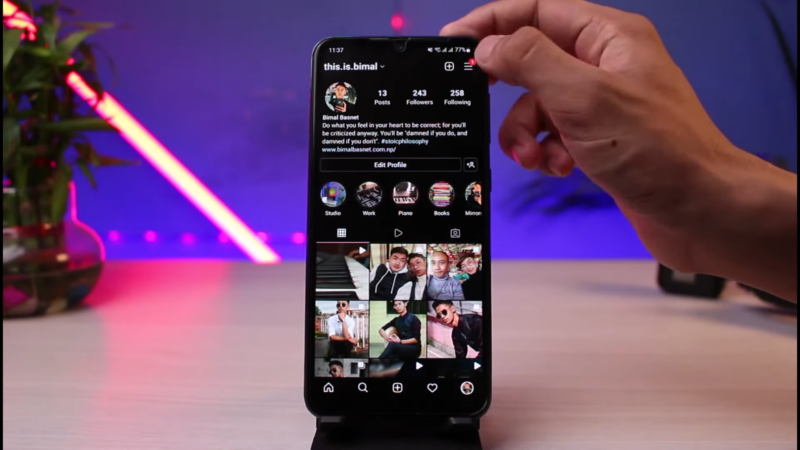
Instagram’s status page provides official updates on any ongoing issues. Visit Instagram’s status page for real-time information directly from the source.
This page is particularly useful during major outages, as it offers insights into the nature of the problem and estimated resolution times. Relying on this official source ensures that you are getting accurate and up-to-date information.
8. Social Media Updates
Instagram often communicates with its users through its official social media accounts during outages. Keep an eye on their Twitter or Facebook pages for announcements and updates.
These platforms are used by Instagram to reach a wide audience quickly and provide timely information about the status of their services. Following these accounts can give you a head start in understanding the nature of the problem and the estimated time for resolution.
9. Clear Browser Cache (Web Version)
For those using Instagram on a web browser, clearing the browser cache can resolve loading issues. Over time, the browser cache accumulates data that can cause performance issues.
To clear the cache in Chrome, go to ‘Settings,’ then ‘Privacy and Security,’ and select ‘Clear Browsing Data.’ In Firefox, go to ‘Options,’ then ‘Privacy & Security,’ and under ‘Cookies and Site Data,’ click ‘Clear Data.’
For Safari users, go to ‘Preferences,’ select the ‘Advanced’ tab, and click ‘Show Develop menu in the menu bar.’ Then from the ‘Develop’ menu, select ‘Empty Caches.’ This step can enhance the performance of Instagram on your browser and is a recommended action when facing access issues.
10. Wait Patiently
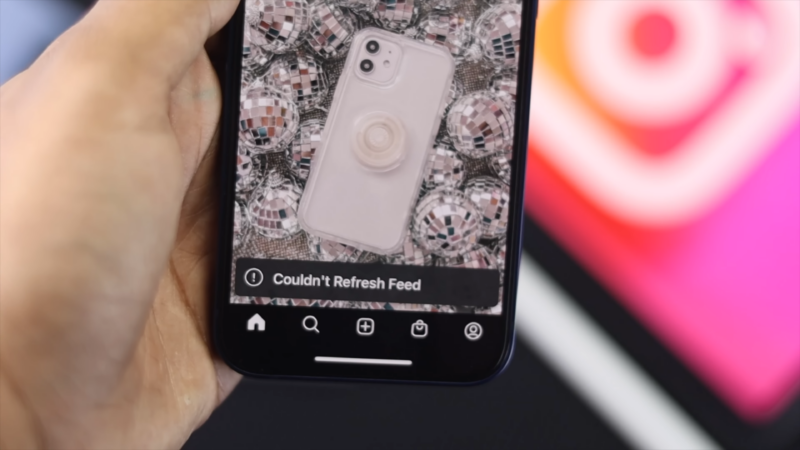
Lastly, remember that most Instagram outages are temporary and resolved relatively quickly. Patience is key during these times. Continuous checking and trying different solutions might not always speed up the process.
Sometimes, the best course of action is to wait for the Instagram team to fix the issue on their end. Keep an eye on the official channels for updates and try to relax while the experts work on restoring the service.
Conclusion
When Instagram goes down, it’s not the end of the world. By following these steps, you can effectively troubleshoot and understand the nature of the problem.
Confirm the issue, check your internet connection, restart the app, clear the cache, update the app, try a different device, check Instagram’s status, follow social media updates, clear your browser cache, and most importantly, be patient.
Sharing these tips with friends facing similar issues can help create a more informed and less frustrated user community. Stay calm, and remember that outages are temporary glitches in our increasingly digital world.
Related Posts:
- DIY Plumbing: How to Fix a Burst Pipe – 10 Quick and…
- 9 Upside Down House Attractions Around the World To…
- Reasons Why Coffee Is So Expensive at Cafes:…
- Unlocking the Secrets: How Instagram Celebrities…
- How to Avoid Baggage Fees With Spirit Airline? - Pro…
- Do I Need Snow Plow Insurance? Tips for Protecting Your Ride